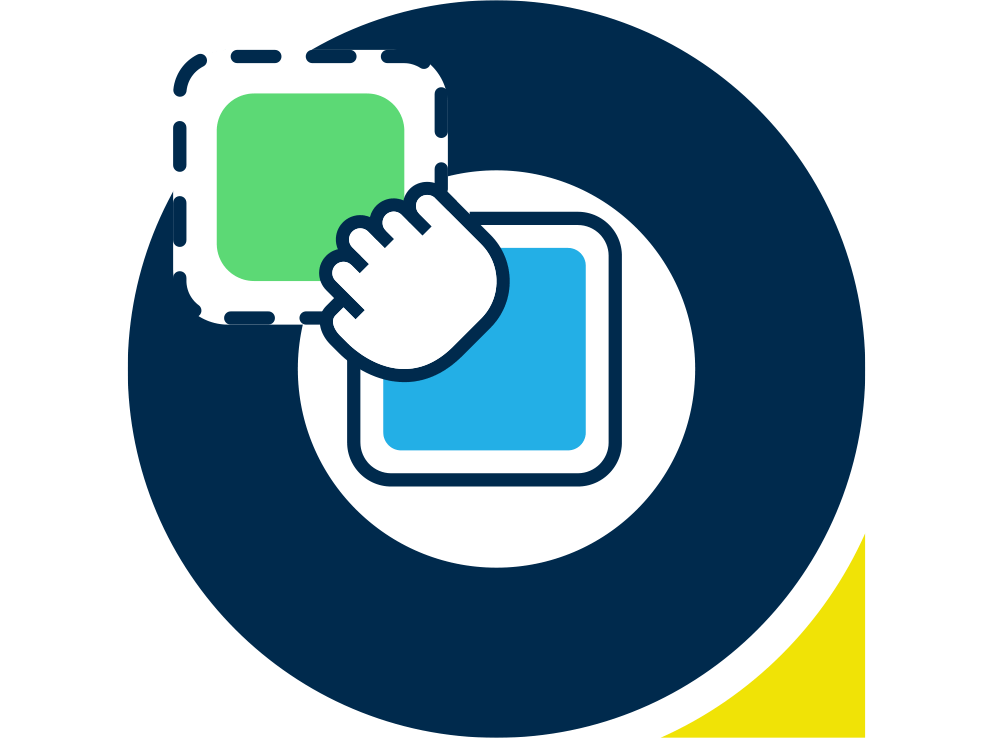You have Gatorleads set up on your website, great news. You are seeing a long list of companies who are landing on your web pages, even better! But if you’d prefer not to spend time and effort scrolling through this list to hook out the leads that fit your ideal profile, you can easily set up alerts and let Gatorleads do the filtering work by sending a targeted list directly to your inbox.
Your sales team may not thank you for passing them 100 leads a day. But it may be a case of finding the time to process them all. Setting up an alert could filter the numbers down and save them time profiling each company. By giving them a shorter list of hotter leads, they will really thank you for that!

Target personas
Who is the ideal lead that lands on your website? One that will turn from warm to hot quickly and will be more likely to end up in a sale. If you’re not sure you can use this Persona Builder.
In GatorLeads you can set up alerts to target website visitors based on several criteria. Here are the most commonly used ways to target the website visitors you really want to see. You can target visitors that:
- Visit particular pages or groups of pages on your website. (Pages)
- Come to the website from particular sources eg. Online ads or referrers (Sources)
- Are Leads and not customers, partners or other types you can ignore (Lead Types)
- Have reached a particular score, so are more highly qualified (Lead Bands)
Pages Visited
Targeting visitors based on the pages they’ve visited means you can filter the leads in three ways.
- Select the pages on your site that are likely to give the best indication that they’re really interested. This would typically be technical pages, or product/services pages.
- Select pages that you only get to from a previous page. This eliminates people that are just browsing services for example. Someone that reads a page and then clicks on a link to get further info is likely to be more qualified as a lead.
- Assigning leads to and notifying the most relevant salesperson if you have separate teams for different products or services for example.
Track Sources
Targeting people based on where they came from is great for finding those that come from an online trade publication for example. Or you might have a trusted referrer website that refers you visitors, and these are therefore more qualified than random visitors.
Filter by Lead Type
This enables you to strip out companies that have previously been identified as customers, competitors, suppliers or other lead types that are not who you want to focus on.
Specify Lead Bands
Website visitors that have visited few pages are often not ready to engage with sales. Choosing to filter based on lead score bands, means you are focusing on the hottest leads.
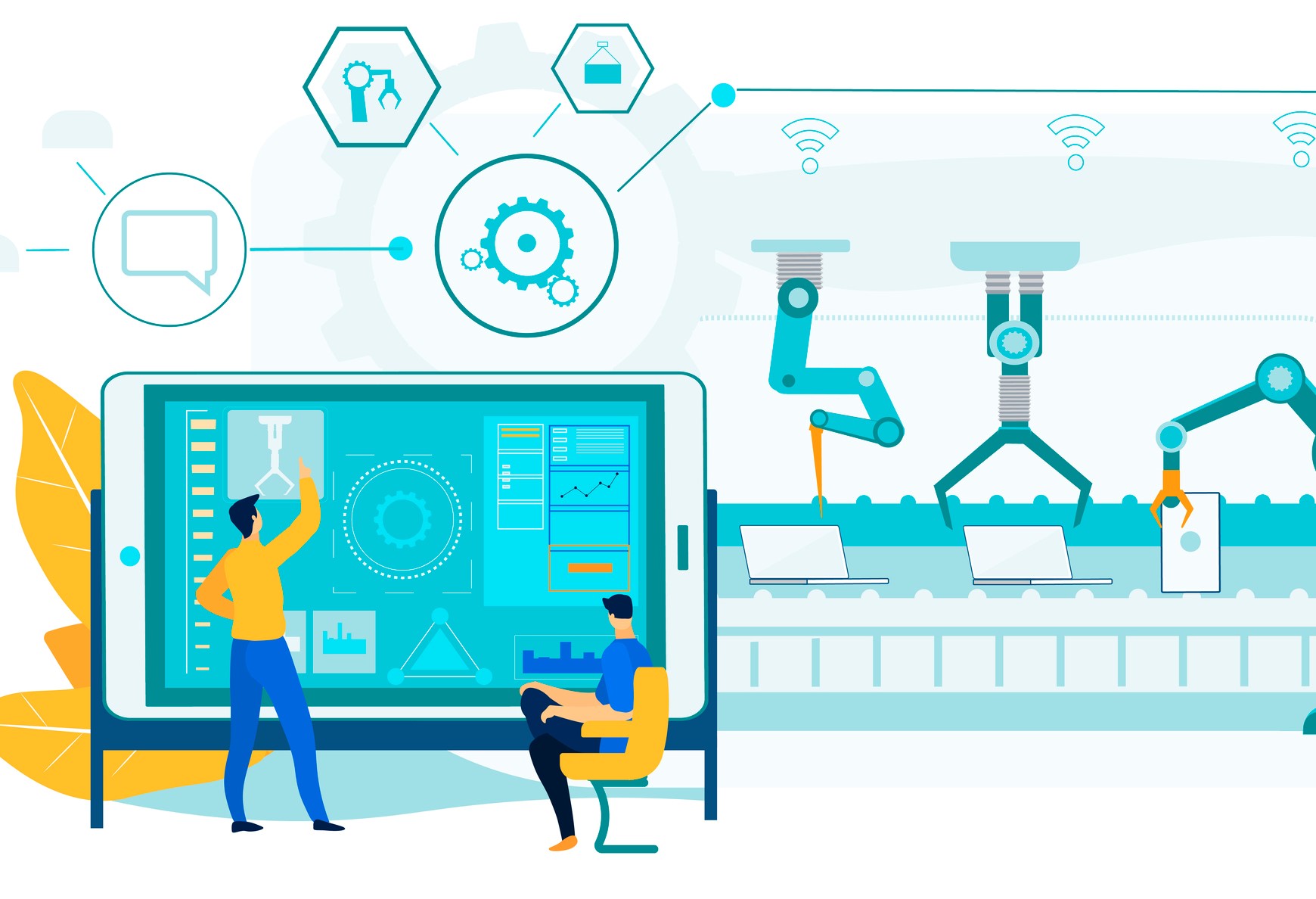
Setting Up an Alert in Gatorleads
Go to Alerts on side bar menu and Create New Alert.
-
Schedule
Here you can set how often you’re going to run it. This will largely depend on how quickly you can react. Some of our clients suggest that if they call back a web visitor within 15 minutes, they get a much better response and the longer they leave to chase it up, the less effective the call becomes.
- Give your alert a unique name.
- Set the frequency of your alert (hourly, daily, weekly)
- Set the time you want the alert to run. E.g. 6am
2. Add Rules
You can select three from the following criteria for each alert:
Page Visits. Fire an alert based on web pages visited by either choosing the url / alias or the page categories. Categories enable you to group sets of pages together.
Campaigns, Sources, Mediums & Contents. Fire an alert based on up to 3 UTM values from your marketing campaign, source, medium or content.
Referrer. Fire an alert based on the referring sources of your visitor (how they came to your site). You can enter a single referring source by fully qualified URL or by a generic text, i.e. google or bing.
Lead Type. Create an alert based on the lead type of the visitor, whether they are a lead, customer, supplier, competitor etc.
Lead Status. Fire an alert based on the lead status of the visitors, whether they are open, won, qualified out, in process etc. if your company is using this methodology.
Lead band. Set an alert based on the lead band of the visitor, whether they are a hot, warm, average or cold lead. The criteria for these bands can be adjusted if you need to.
3. Alert Actions
Who will you assign this alert to? Who will be best to receive the leads? Who will follow them up the quickest? Simply add their email address here and you may wish to notify them in advance that you have set them up to receive this alert.
This enables you to cut out the middleperson (probably you!) and deliver leads straight to your salesperson’s inbox.
There is no limit to the number of people you can email your alerts to. Either type in an existing user by name or type a new email address (they don’t have to be a user).

Effective Lead Distribution
If your sales teams have different product or sector specialists, setting up alerts in GatorLeads can be a great way of efficiently distributing the leads amongst them. If you have web pages dedicated to these different products or industry sectors, you can send the leads from those pages direct to that salesperson. Cutting out the middleperson and improving the lead time between that target landing on your site and them being followed up in person.
The salesperson is going to be more likely to call the lead, if they are already profiled to meet certain criteria that makes them eligible for a call. When prime sales time is limited (often 10-12am and 2-4pm each working day), they will more likely call a shorter list of targeted leads than a longer list of unprofiled contacts.
For example, at Spotler, we could set up an alert in GatorLeads for every visitor who lands on the integration section of our website, who then clicks on the SalesForce CRM page and specifically, who goes to the Live Demo page. The alert would be set up once a day and sent to our SalesForce CRM specialist who could then follow up in person.
When we call that person, we already know that they are interested in our SalesForce integration and we may have further insight from GatorLeads on the pages they have visited previously, or data held on our CRM. We could offer to screen share the PDF to talk through it together. We can prepare for and tailor the conversation, which warms up the prospect and accelerates the process.

Make your sales team more efficient
If you have a smaller team or one salesperson, you may want to change the approach. So as not to bombard them with more leads than they can handle, you could set up an alert for certain web page URLs – such as ‘Live demo’ or ‘download the sale brochure’ or ‘contact us’ pages. The salesperson would then know that the lead was pretty serious about your products or services and not just browsing. It would give them confidence when calling, the ability to cut to the chase and the insight to build better rapport. You can of course strip out visitors to those pages that go on to fill in the form. You will already be notified of form fillers, but people who hesitate can often be brought round by a call.
If you are getting too many leads in that alert for your salesperson to fulfil, simply create a new alert with more criteria set to filter the numbers down. Making them more manageable for your salespeople to follow them up. All of this improves the rate of conversion, which is often the ultimate goal of Sales AND Marketing teams. So, everybody wins.
Track UTM Values
Alerts in GatorLeads are not just useful for sales. They are also of great value for Marketers. You can set up an alert to see who has visited your website as a result of your campaigns.
UTM values are simply tags that you add to a URL. When someone clicks on a URL with UTM parameters, those tags are sent back to your Google Analytics for tracking.
So you could set up an alert, for everyone who visits your web page from a particular social media campaign, where you have used the same link. You can then analyse the quantity and quality of actual click throughs and conversions and measure the effectiveness of that type of content.
Source
If you wanted to see all the website visitors from a particular source or channel e.g. Twitter, you can easily set up an alert to do that.
Page Groups
If you wanted to measure the effectiveness of your website content or track the interest in a certain sector, you can set up an alert to see who visits your site from that group of pages. Analysing the quality of those visitors, which is easily done by profiling your target in advance.
Referrer
You can see who comes onto your site from a partner’s page or if you have affiliates, measure the effectiveness of the links on their sites. You may have a salesperson who has specialist knowledge in the partnership or sector, so you can direct the alert to them.

Decide your focus
You don’t want to overcomplicate things so decide what matters most, and track that first. Depending on where your Sales team has their expertise, you could put your effort there, as long as it focuses on who you want to target. You can compare your channels directly and that helps you know where to spend your budget going forward.
Action the alert
Once you’ve set your rules and your schedule, and assigned the alert to someone in your team, you’re good to go. Don’t forget to switch the alert on by switching the enable button under Scheduling, to green.